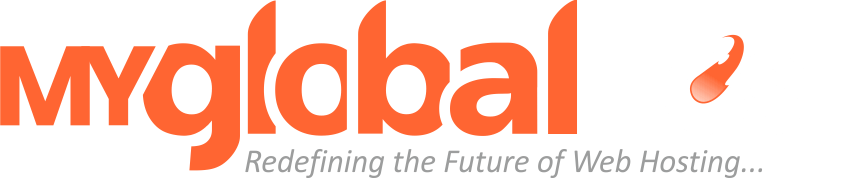Search Knowledge Base
How to take a full account backup in cPanel (Manually)?
Generating Backup is very important if you’re planning to move / transfer your website and its data to another website hosting provider or for safety reasons.
Generating full account backup in cPanel Hosting.
Please follow the below steps:
- Login to cPanel
- Locate & Click on “Backup” (Blue coloured icon)
- Click on “Download a Full Account Backup” button
- Select a backup destination or leave it as it is (by default it is Home Directory)
- Enter your choice of Email Address if you want to get notified once the full backup is completed
- Click on “Generate Backup” button
- Thats it
NOTE: This self generated backup uses your own Hosting Storage
How to download a full account backup file?
- Login to cPanel
- Locate & Click on “Backup” (Blue coloured icon)
- Locate Backups Available for Download: (It will show you the list of backups generated by you)
- Select a backup you wish to download – Thats it
NOTE: If you do not see any list of backup – then it means that you have not created a full account backup.